BLN Growth
Oct 15, 2024
A Beginner's Guide to Setting Up a Google My Business Page
Google My Business (GMB) is a free tool that helps businesses manage their online presence across Google. It allows customers to find your business on Google Search and Maps, and provides insights into your business's performance.
Step-by-Step Guide:
- Create a Google Account: If you don't have one already, sign up for a free Google account.
- Go to Google My Business: Search for "Google My Business" in your web browser and navigate to the official website.
- Start Your Listing: Click on the "Start" button to begin the process.
- Enter Your Business Name: Input the exact name of your business.
- Add Your Business Address: Enter your physical business address. If you don't have a physical location, select "I don't have a physical location."
- Choose Your Business Category: Select the most relevant category for your business from the provided list. You can add more categories later.
- Verify Your Business: Google will ask you to verify your business to ensure its accuracy. You can choose from several verification methods, such as by phone, postcard, or Google Search Console.
- Add Your Business Information: Fill in the rest of your business information, including:
- Phone number: Your business's main phone number.
- Website: Your business website URL.
- Hours of operation: Your business's opening and closing times.
- Attributes: Additional information about your business, such as whether it offers Wi-Fi or is wheelchair accessible.
- Photos: Upload high-quality photos of your business, products, or services.
- Optimize Your Listing:
- Keywords: Use relevant keywords in your business name, description, and category to help customers find you.
- Description: Write a concise and informative description of your business.
- Postings: Regularly post updates, photos, and offers to engage your customers.
- Monitor Your Analytics: Track your business's performance in Google Analytics to see how many people are viewing your listing and taking action.
Tips for Success:
- Be Consistent: Use the same name, address, and phone number (NAP) across all your online listings.
- Encourage Reviews: Ask your customers to leave reviews on your Google My Business page.
- Respond to Reviews: Respond to both positive and negative reviews promptly and professionally.
- Claim Your Google Maps Listing: If your business is already listed on Google Maps, claim it to manage it through Google My Business.
- Optimize for Mobile: Ensure your listing is optimized for mobile devices, as more and more people search for businesses on their smartphones.
By following these steps and tips, you can create a strong Google My Business presence and attract more customers to your business.

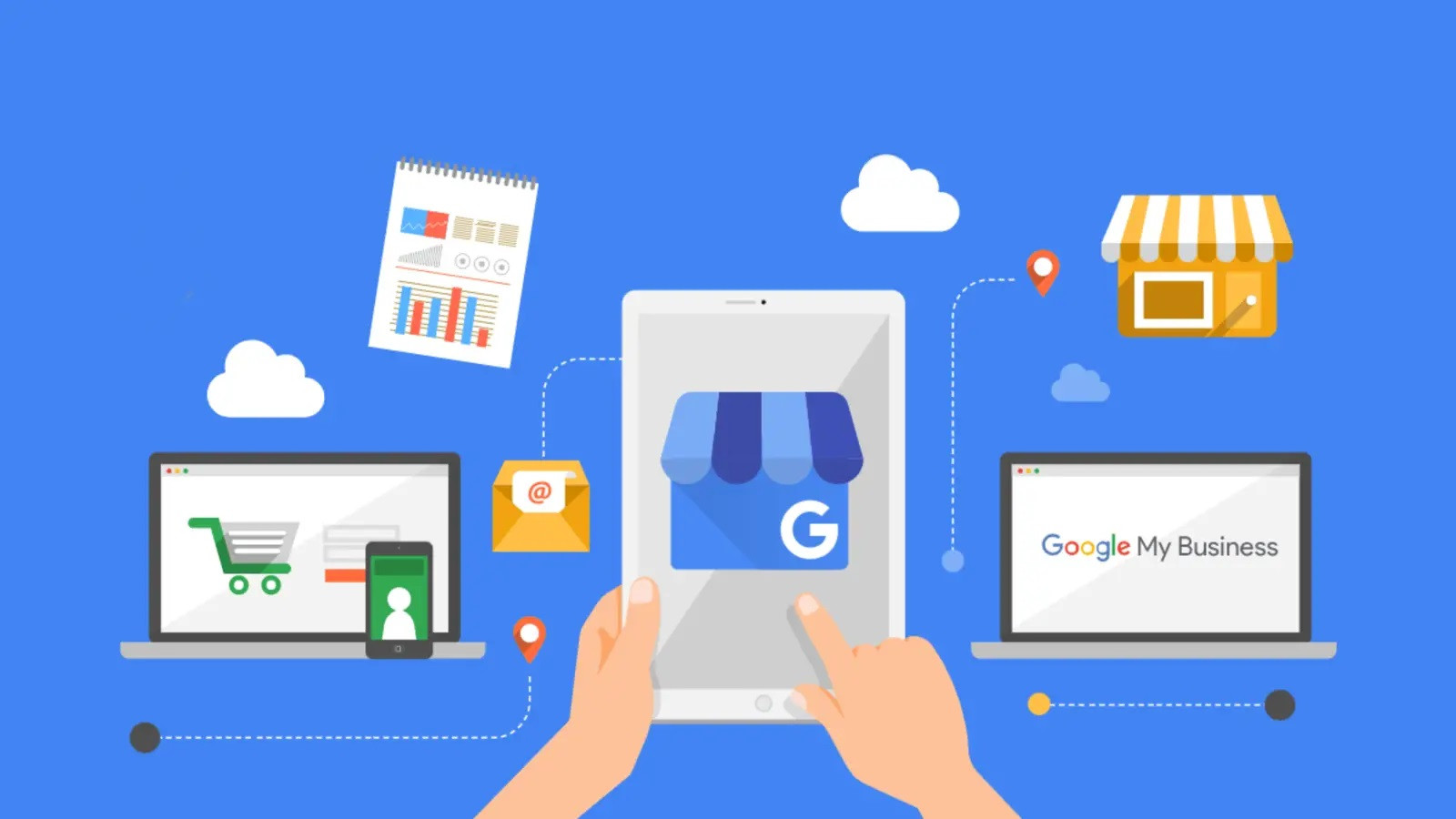 How Tos
How Tos